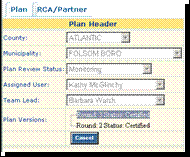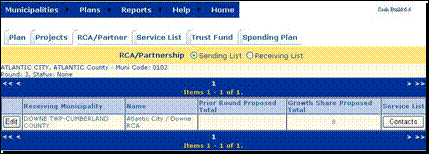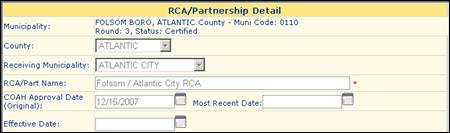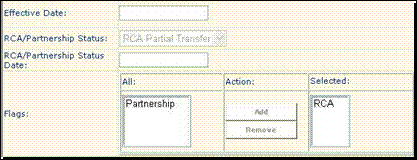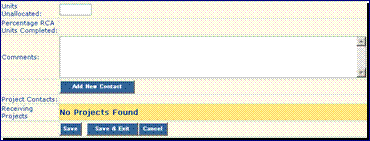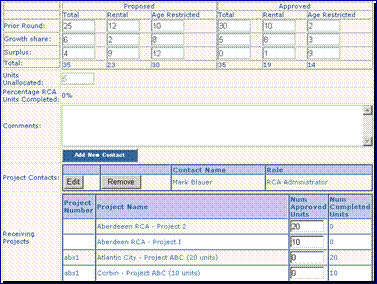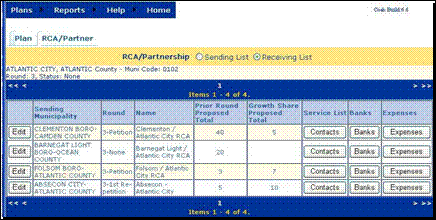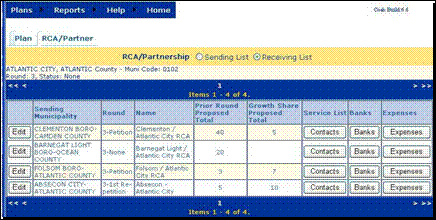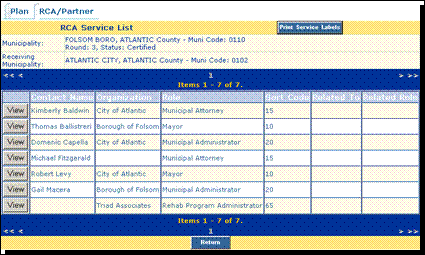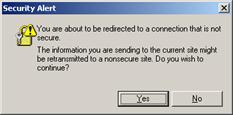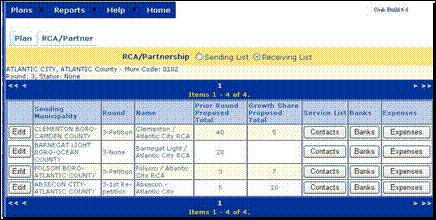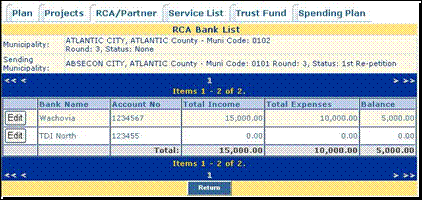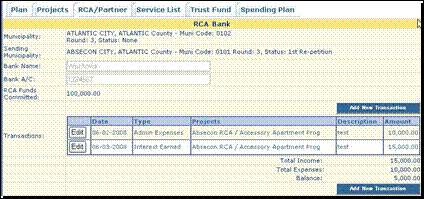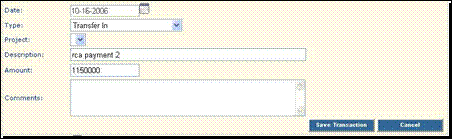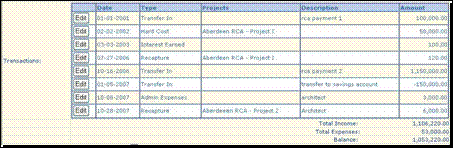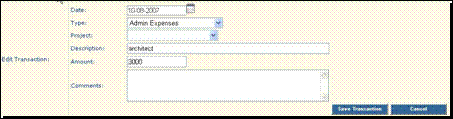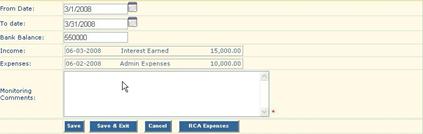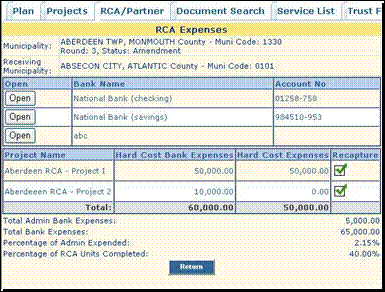RCAs and Partnerships
Accessing the RCA/Partnership in CTM.. 2
RCA Partnership Service List 9
What is an RCA?
An RCA is an agreement between two municipalities in the same housing region. A �sending� municipality conveys the responsibility of building a specific number of low and moderate income housing units to a �receiving� municipality. The sending municipality contributes funds towards the production of the affordable units in the receiving municipality. The sending municipality receives the credits toward its Fair Share Obligation. The contract between the two municipalities must be approved by COAH prior to the transfer of funds.
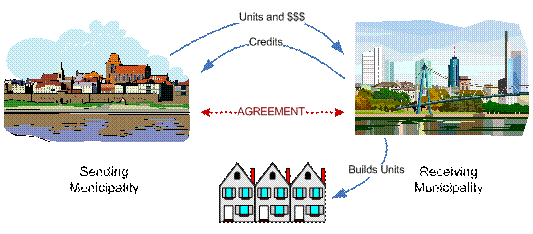
What is a Partnership?
A Partnership is an agreement between two or more municipalities in the same housing region to build low and moderate income housing units. The partnership agreement allots a specific number of credits to each municipality. Each municipality contributes resources � funding, sewer, water, land, etc. The Partnership must be approved by COAH.
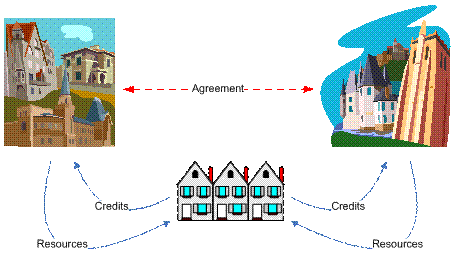
How an RCA is Created
|
Sending Municipality |
The RCA and its details are created in the sending municipality�s Plan. |
|
Receiving Municipality |
A project funded by an RCA is created in the receiving municipality�s Plan, and identified as an RCA project by selecting the PR � RCA Flag at the Project Detail screen. |
|
Connecting the Project to the RCA |
To incorporate the receiving municipality�s RCA project into the sending municipality�s RCA Plan � it is selected in the sending municipality�s RCA/Partnership Detail screen. |
Accessing the RCA/Partnership in CTM
|
(screens will look slightly different, depending upon your Role in CTM) |
To access the RCA/Partnership screens� � In the Navigation Bar, hover your cursor over Plans and click List
|
|
At the Plan List |
� Click the View button to get to your Plan Header
You will be brought to your Plan Header. |
|
At the Plan Header (or any Plan Screen) |
� Click the RCA/Partner tab
You will be brought to the RCA/Partnership screen. |
|
To Continue� |
� Follow the instructions in the appropriate section of this guide� |
Sending Municipality
|
For monitoring, the sending municipality is responsible for reporting on the RCA funds that have been transferred and on the number of units transferred. | |
|
RCA/Partnership Screen |
Make sure that the � Sending List button is selected. The list will include all of the RCAs in which you are the Sending municipality. To get to the RCA/Partnership Detail screen� � Click the Edit button
|
|
The RCA/Partnership Detail screen is �view only� to External CTM Users except for the� - Funds Transferred and - Units Funded �fields.
The name of the Receiving Municipality is displayed, and the RCA/Partnership Name reflects the association between the sending and receiving municipalities. All RCA/Partnership names follow the same naming convention� �Sending Municipality Name / Receiving Municipality Name RCA� Check the information in every field and contact COAH if you find errors or omissions. | |
|
COAH Approval Date (Original) |
If the RCA has been approved, the COAH Approval Date will appear in this field. |
|
Most Recent Date |
If an RCA Amendment has been approved, this will be the date of the latest amendment to the RCA. |
|
Effective Date |
The Effective Date of the RCA, as specified in the RCA contract will be displayed in this field. |
|
Project Status |
The RCA Project Status will be selected. - RCA Approved - RCA Full Transfer - RCA Partial Transfer - RCA Proposed
|
|
Project Status Date |
The date that the project attained the above Project Status will be displayed. |
|
Either the �RCA� or �Partnership� Flag will be selected, indicating the type of cooperative project | |
|
Round Rules |
Round Rules displays information on�
1. Round � rules in effect when the RCA was reviewed and approved 2. Funding per Unit � per unit transfer amount (from sending municipality to receiving municipality) 3. No. of Units � number of Units transferred to the sending municipality 4. Funds Committed � total amount transferred (from sending municipality to receiving municipality) 5. Admin Allowed � maximum amount of RCA funds that may be expended for administration by receiving municipality |
|
Funds Transferred |
� Enter the total amount of RCA Funds Transferred to date by the sending municipality to the receiving municipality
|
|
Units Funded |
� Enter the total number of Units Funded by the Funds Transferred |
|
Units Approved |
Displays the number of Units Approved by COAH for this RCA. |
|
This section displays the Proposed and Approved Credits in the sending municipality�s most recent Fair Share Plan, and is entered by COAH Staff. | |
Proposed | |
|
Prior Round (Proposed) |
Total Credits from this RCA proposed by the sending municipality to address the prior round obligation Total Rental obligation being transferred by the sending municipality to address the prior round obligation The number of Age Restricted units in the receiving municipality�s project |
|
Growth Share (Proposed) |
Total Credits proposed by the sending municipality to address the growth share obligation for this RCA Total Rental obligation being transferred by the sending municipality to address the growth share obligation The number of Age Restricted units in the receiving municipality�s project |
|
Surplus (Proposed) |
Total number of surplus RCA Credits proposed by the sending municipality. The number of surplus Rental obligations being transferred by the sending municipality, if applicable. The number of surplus Age Restricted units in the receiving municipality�s project. |
Approved | |
|
Prior Round (Approved) |
After COAH�s approval of the Sender�s Plan� Total number of COAH approved Credits to be used to address the prior round obligation for this RCA Total number of COAH approved Rental units being transferred by the sending municipality to address the prior round obligation The number of COAH approved Age Restricted units in the receiving municipality�s project |
|
Growth Share (Approved) |
After COAH�s approval of the Sender�s Plan� Total number of COAH approved Credits used to address the growth share obligation for this RCA Total COAH approved Rental units being transferred by the sending municipality to address the growth share obligation The number of Age Restricted units approved by COAH in the receiving municipality�s project
|
|
Surplus (Approved) |
After COAH�s approval of the Sender�s Plan� Total number of COAH approved surplus Credits for this RCA Number of COAH approved surplus Rental obligations being transferred by the sending Municipality The number of surplus COAH approved Age Restricted units in the receiving Municipality�s project |
|
Total |
This field provides an automatically adjusted running total of the Proposed and Approved Total, Rental, and Age Restricted numbers. |
|
Units Unallocated |
The Units Unallocated represent an automatically adjusted running total of the sum of units in the Approved Total column minus the sum of the number of approved units displayed in the Receiving Projects field for this RCA.
|
|
Percentage RCA Units Completed |
This field displays the Percentage of RCA Units Completed by the receiving municipality for this RCA. The information is calculated when the receiver enters completed unit information for the RCA Project.
|
RCA Contacts |
External users can View the RCA Contact List. Contact COAH to add, delete, or modify Contacts. |
RCA Projects | |
|
Receiving Projects |
The Receiving Project(s) for this RCA will be checked. The number of units that are being funded by the RCA will appear in the Num Approved Units field. The Num Completed Units field is populated when unit information is entered for the project.
|
|
Monitoring Comments |
� Each time you revise this screen, enter an explanation of the changes you have made in the Monitoring Comments text box. |
|
Save |
If you�ve made any changes� � Save or Save & Exit |
Receiving Municipality
|
The receiving municipality is responsible for reporting on the projects and units that are receiving RCA funding and for reporting on all RCA Bank activity. | |
|
RCA/Partnership List |
� Select the � Receiving List button. The list will include all of the RCAs in which you are the Receiving municipality. To get to the RCA/Partnership Detail screen, at the RCA/Partnership Receiving List screen� � Click the Edit button for the desired RCA Refer to the RCA/Partnership Detail description for a complete description of the fields on this screen.
|
RCA Projects | |
|
Projects |
The Projects being funded by the RCA are created in the receiving municipality�s Plan. For information on Project monitoring, refer to the Project/Units Help. RCA Project Names use the following naming convention� �Sending Municipality RCA / Actual Name of Project� |
RCA Partnership Service ListThe RCA/Partnership Service List includes contacts who are associated with the RCA or Partnership � for example, an attorney, builder, Mayor, etc. | |
|
At the RCA/Partnership List |
� Make sure the � Receiving List button is selected � Click the Contacts button for the desired RCA to access the RCA Service List
|
|
Print Mailing Labels |
To print mailing labels� � Click the Print Service Labels button
|
|
Generating the List |
If you get a pop up box� � Click Yes
|
|
At the PDF File Screen |
An Adobe PDF document will be displayed. It is formatted to print directly onto Avery 5162 labels or onto plain paper. � In the Adobe Acrobat task bar at the top of the screen, click File or click the Print icon � Print the labels � To get back to the Service List screen, click the Internet � Back arrow |
Bank Information
|
At the Receiving Municipality�s RCA/Partnership screen |
RCA bank account and transaction information is entered from the receiving municipality�s RCA/Partnership Sending List screen. � Click the Banks button for the appropriate RCA
|
|
RCA Bank List |
� To access bank information, click the Edit button for the desired bank.
|
|
|
The Bank Name and Bank Account Number are �view only� to external users. The RCA Funds Committed field is populated automatically, based on the information in the RCA/Partnership Project Detail Screen.
|
|
� Click Add New Transaction | |
|
Transaction Information |
� Enter the Date of the new transaction � Select the transaction Type from the drop down list (required) � Select the Project from the drop down menu If the transaction type is Hard Cost or Recapture, you must choose a Project � Enter a Description of the transaction (optional) � Enter the Amount of the transaction (required) � Enter Comments, if desired � Click Save Transaction
|
|
Additional Transactions |
� Continue to add transactions, as required, using the procedure described above � Click Save Transaction after each transaction is entered |
|
Edit Transactions |
If you need to return to a transaction to add or change information, at the RCA Bank screen� � Click Edit for the appropriate Transaction
|
|
Transaction Information |
� Add or change the transaction information � Click Save Transaction
|
|
Reconciling CTM Balance with Bank Statement Balance |
The From Date, To Date, and Bank Balance fields are used to compare the CTM Balance to the municipality�s actual bank statement.
|
|
Bank Balance |
� Enter the From Date that covers the reporting period specified in the municipality�s Monitoring Report � Enter the To Date that covers the reporting period specified in the municipality�s Monitoring Report � Enter the RCA Partnership Bank Balance from the bank statement that covers the report period
|
|
Summary of Income and Expenses |
As transactions are saved in the RCA Bank screen, the CTM system keeps a running count of the Total Income, Total Expenses, Balance, Income and Expenses. |
|
Monitoring Comments |
� Add Monitoring Comments |
|
Save |
� Save when all transactions have been added |