Attachment A: General Directions for the IDEA Online Final Report Process in EWEG (Electronic Web Enabled Grant System)
Each District, Charter School and State Agency that obligated and expended IDEA funds is required to complete a final report of actual expenditures.
In the new expedited EWEG final report format, only the consolidation of expenditures is reported with the exception of the Equipment Inventory. All equipment must be itemized, and the total spent will transfer to the Expenditures Tab upon a Save on the Expenditures Tab.
To complete the SFY 2025 IDEA final report in EWEG:
- Log into EWEG and click on GMS/Access Select.
- In “Select Fiscal Year,” click the down arrow and select 2025.
- Locate the available IDEA Final Report in the “Final Reports” section at the bottom.
- Click “Create.”
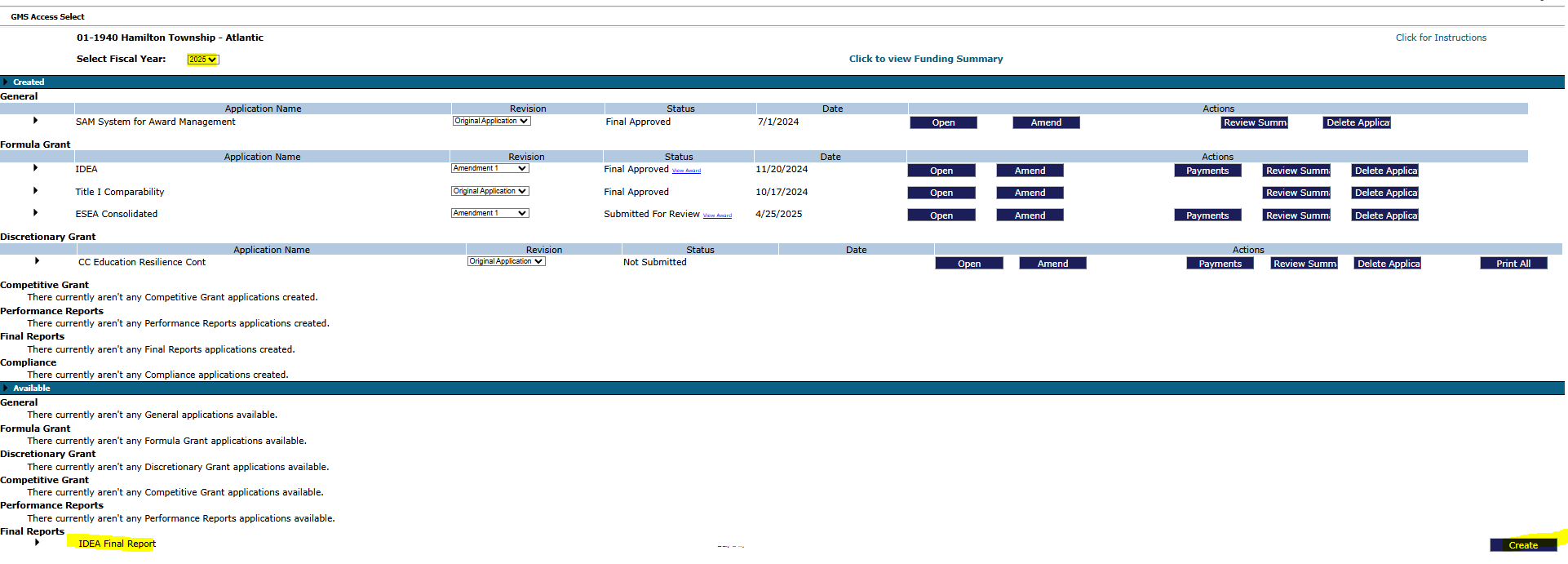
Final Report Tabs
Each Tab is identified as being required or optional.
Contact Information (required)
Review the information on this tab to ensure that the contact information is accurate.
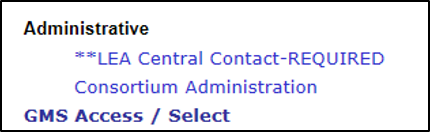
Saving
If you see an error indicating that “The SAM UEI expiration date must be in the future.” Return to the GMS Access Page and select AWARD Management SAM application.
- On Contact tab, enter information;
- On Duns SAM tab, enter Duns number or UEI number and expiration date (date must be in the future);
- On Submit tab, run consistency check.
Once complete, hit submit button. Once you have submitted, you should be able to proceed with your application and/or reimbursement request submission.
Excess Costs (required)
This tab is where the LEA completes the verification of expenditures, as required by the Code of Federal Regulations, 34 CFR Part 300- Appendix A. Pull the total amounts from the Excess Cost excel file you will be required to upload at the bottom of the screen. The totals (elementary, secondary, or elementary and secondary) are entered into the top cells, as indicated. Complete all cells indicating actual expenditures made from state and local funds for the education of students with disabilities in the SFY 25 year. The total should include the time spent in general education.
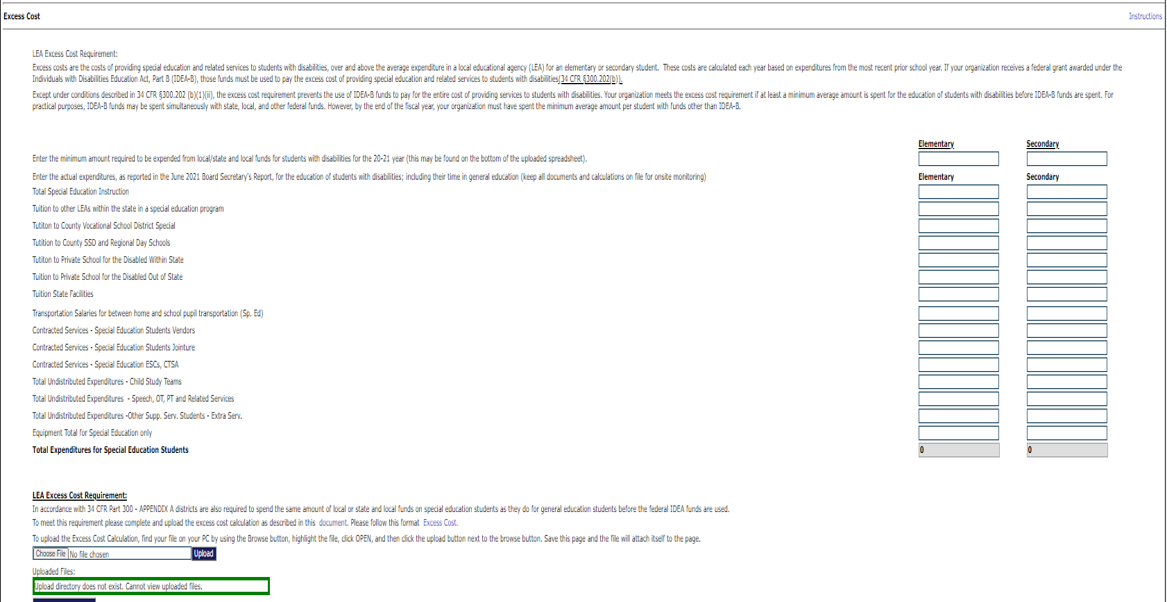
Coordinated Early Intervening Services (CEIS) (required)
If the LEA did not use funds for this purpose, click “No.” Otherwise click “Yes” and complete the rest of the page. Save before leaving the Tab.
If the LEA used funds for the provision of Coordinated Early Intervening Services, the LEA is required to report on the number of students served and of those served, how many were "at-risk", how many were eligible for special education and related services, and how many subsequently became eligible for special education and related services in the grant year being reported. The LEA must report the amount of funds used for the provision of services in this section. LEAs that were required to use funds must account for the amount required. If all of the funds were not used, the carryover must include activities for Coordinated Early Intervening Services. The amount reported in this area must match the expenditures reported on the Expenditures Tab. In addition, LEAs that used funds for CEIS at any time in the past two years must also report the total number of children who received CEIS anytime in the past two school years who also received special education and related services in SFY 2024-2025. It is possible that this number is zero, if no students who received CEIS in the past two school years subsequently received special education and related services in the 2024-2025 year.
Maintenance of Effort (MOE) Compliance (required)
Districts are required to fill in the information for the identified year grant years:
- Funds used to meet Maintenance of Effort (Local or State and Local);
- amount of total expenditures; and
- number of students reported for that year.
Upon saving, the program will indicate Pass or Fail. If the result is Fail for both methods, then the LEA will need to indicate which of the allowable exceptions created the reduction in expenditures (the LEA may have more than one reason). If the LEA is not able to pass MOE Compliance, a recovery action from nonfederal funds may be instituted. Detailed instructions may be found on the Maintenance of Effort Compliance Tab in the Report. LEAs are encouraged to read the instructions.
Nonpublic Tab (required for LEAs with a proportionate share)
LEAs that were required to provide services should complete the bottom section indicating which schools received services and the services provided. LEAs that serve schools not shown in the drop down menu must list the school(s) in the bottom table along with the services that were provided.
Expenditures
Basic and Preschool Final Report Sections (available through the top right drop down) (required where the LEA had an allocation). In each of these sections, there are 3 Tabs.
You must use the drop down for the “Expenditure Period End Date” and check the box indicating “Final Expenditure”. You will then enter the actual expenditures for each expenditure category in the columns to the right of the “Budgeted” columns marked as “Expended”. Calculate totals and save the page. Please follow the directions in the event you receive an error message indicated in red font at the top of the page.
Equipment Inventory (required if equipment has been charged to the grant)
If the agency purchased equipment, as defined in the federal reporting requirements, which can be found in the directions for the equipment tab in the grant application, there is an inventory required with the purchase price. The amounts will be rolled into the expenditures grid. The 400-731 Instructional Equipment and 400-732 Non-instructional Equipment are reported separately on the inventory form.
Expenditures (required)
On this tab, you will see a budget table where a total amount expended is entered with the exception of equipment. In order to populate the equipment amount expended, you will need to go to the Equipment Inventory Tab. The entries will be added to this table after you resave the expenditures tab. Make sure that you have selected the Final Expenditure Date and checked “Final” before saving this Tab.
Expenditure Summary (required)
This tab is where the LEA indicates the amount of monies to be released, returned and/or carried over. The actual amount of funds setup according to your latest budget will self-populate this grid, as well as the expenditures from your expenditures tab. If monies are being released, you would enter those amounts. Make sure that the amounts on this tab are correct, as the LEA is unable to amend the final report. A “resave” is required on this tab prior to submitting.
Submission Process
The submit process is through the “Submit” tab on the opening section. Click to run the “Consistency Check.” If any errors show up, correct them and then run the consistency check again. Continue to correct errors and run the consistency check until the report passes and the “Submit” button appears. Click on “Submit” and wait for the screen to confirm the submission. No board date is required for the submission of the Final Report.
Printing
On the right side of the final report screen is a tab labeled “Application Print.” The three sections are shown and you may click to request specific pages to print, then click “Request Print.” This process will take an hour or two. Return to “Application Print” and print the document, which should show up in the “Completed Print Job” section. You may also choose printer friendly on each completed Tab and print after each save.
Problems completing the Final Report should be reported to eweghelp@doe.nj.gov or contact your County Special Education Specialist.
 Official Site of The State of New Jersey
Official Site of The State of New Jersey