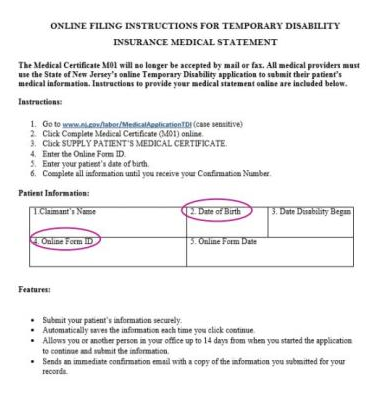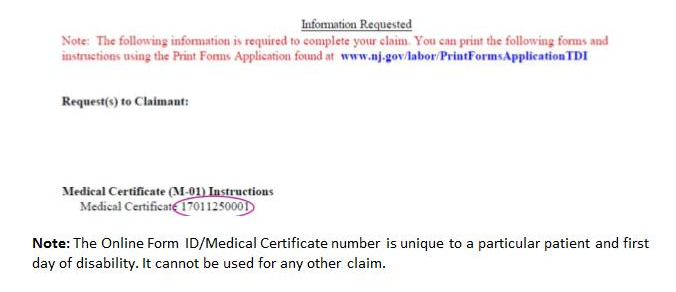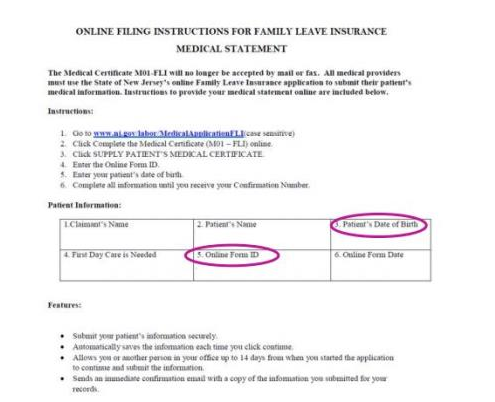How to Complete a Medical Statement

Here are step-by-step instructions for filling out the medical certification for a patient’s Temporary Disability Insurance application, or for a patient’s caregiver’s Family Leave Insurance application.
If your patients apply online for Temporary Disability Insurance Benefits, they will provide you with an instruction sheet that contains their unique Online Form ID number and date of birth (see below). This sheet has all the information you’ll need to file your Medical Certificate (M01) online.
If they’re unable to give you this printout, patients can tell you their Medical Certificate number over the phone – it’s the same as their Online Form ID number. They can find it on the last page of the Claim Summary we email after receiving their online application (see below). You’ll still need their date of birth to proceed.
Note: The Online Form ID/Medical Certificate number is unique to a particular patient and first day of disability. It cannot be used for any other claim.
Click here to access the healthcare provider portal where you can enter the information we need. At the bottom of the screen, click on the link that says “Supply Patient’s Medical Certificate.”
On the next page, you’ll see two boxes to enter the patient’s Online Form ID (or Medical Certificate) number and date of birth (MM/DD/YYYY). After entering this information, click the button that says “Log In.”
Note: If you make a mistake entering the Online Form ID (or Medical Certificate) number, you will get an error message. Please double check and reenter the number. After three incorrect attempts, you will be locked out of the system for that patient’s application, and now must download, print, and mail or fax your statement to us. You need to complete and submit only the Medical Statement (Part C) of the application (form DS-1) to us. The patient submits the rest of the information separately.
After entering the Online Form ID or Medical Certificate number, you should see your patient’s name on the next screen. Confirm you have the correct patient before proceeding.
On this page and the remaining tabs of the application, enter all required information about yourself and your patient in the boxes marked with a red star, and click “Continue.”
When you complete all the necessary information, you will be presented with a summary sheet. At this point, you have three options:
1. Edit/Review: If any information is wrong, click the “Edit/Review” button to go back and correct it. Remember, your certification is not complete until you choose “Verify Now” and complete the certification process.
2. Verify Later: If you are unable to submit the statement now, you can save your progress and return to it within 14 days for certification using the Online Form ID/Medical Certificate number and your medical license number.
3. Verify Now: Choose this option to proceed to the certification step.
To submit your statement, click the “Agree” button. (If you need to change any information, click “Disagree” and start over.) Then click “Submit Medical Information.”
The confirmation page that loads after you submit your certification contains your confirmation number. Print out the page or write this number down for your records. If you supplied an email address in your profile, we will email the confirmation to you as well.
If your patient’s caregiver applies online for Family Leave Insurance benefits, he or she will provide you with an instruction sheet that contains a unique Online Form ID number and the patient’s date of birth. This sheet has all the information you’ll need to file your Medical Certificate (M01) online.
If they’re unable to give you this printout, caregivers can tell you their Medical Certificate number over the phone – it’s the same as their Online Form ID number. They can find it on the last page of the Claim Summary we email after receiving their online application (see below). You’ll still need the patient’s date of birth to proceed.
Note: The Online Form ID/Medical Certificate number is unique to a particular patient and cannot be used for more than one person or application.
Click here to access the healthcare provider portal where you can enter the information we need. At the bottom of the screen, click on the link that says “Supply Patient’s Medical Certificate.”
On the next page, you’ll see two boxes to enter the patient’s Online Form ID (or Medical Certificate) number and date of birth (MM/DD/YYYY). After entering this information, click the button that says “Log In.”
Note: If you make a mistake entering the Online Form ID (or Medical Certificate) number, you will get an error message. Please double check and reenter the number. After three incorrect attempts, you will be locked out of the system for that patient’s application, and now must download, print, and mail or fax your statement to us. You need to complete and submit only the Care Recipient's Release of Medical Information (part C) of the application (form FL-1) to us.The caregiver submits the rest of the information separately.
After entering the Online Form ID or Medical Certificate number, you should see your patient’s name and the caregiver’s name on the next screen. Confirm the names are correct before proceeding.
On this page and the remaining tabs of the application, enter all required information about yourself and your patient in the boxes marked with a red star, and click “Continue.”
When you complete all the necessary information, you will be presented with a summary sheet. At this point, you have three options:
1. Edit/Review: If any information is wrong, click the “Edit/Review” button to go back and correct it. Remember, your certification is not complete until you choose “Verify Now” and complete the certification process.
2. Verify Later: If you are unable to submit the statement now, you can save your progress and return to it within 14 days for certification using the Online Form ID/Medical Certificate number and your medical license number.
3. Verify Now: Choose this option to proceed to the certification step.
To submit your statement, click the “Agree” button. (If you need to change any information, click “Disagree” and start over.) Then click “Submit Medical Information.”
The confirmation page that loads after you submit your certification contains your confirmation number. Print out the page or write this number down for your records. If you supplied an email address in your profile, we will email the confirmation to you as well.
 Official Site of The State of New Jersey
Official Site of The State of New Jersey